microSD Card preparations
We will now place the required files for the Atmosphère custom firmware and some additional homebrew files on the microSD card.
Atmosphère has its own bootloader, called fusee. For the purposes of this guide we will be using hekate instead, so that we can back up the system's NAND (internal storage) and take advantage of other advanced features in the future.
WARNING
File name extensions
If you use Windows, you should enable file name extensions before continuing. See this link for a guide on how to do this.
What you need:
- The latest release of hekate (Download the
hekate_ctcaer_(version).ziprelease of hekate) - The hekate config file: hekate_ipl.ini
- The DNS.MITM DNS redirection config: emummc.txt
- The bootlogo zip folder: bootlogos.zip
- The latest release of Atmosphère. Download the
atmosphere-(version)-master-(version)+hbl-(version)+hbmenu-(version).ziprelease of Atmosphère. - The latest release of JKSV (Download the
JKSV.nrorelease of JKSV) - The latest release of FTPD (Download the
ftpd.nrorelease of FTPD) - The latest release of NXThemesInstaller (Download the
NXThemesInstaller.nrorelease of NXThemesInstaller) - The latest release of NX-Shell (Download the
NX-Shell.nrorelease of nx-shell) - The latest release of Goldleaf (Download the
Goldleaf.nrorelease of Goldleaf)
DANGER
About ChromeOS
If you're on a Chromebook, the following section may prove to be difficult. The native file manager on ChromeOS does not support basic file manager functionalities such as replacing and/or merging files/folders. Please verify your file and folder placement using the "Full folder/file structure" section near the bottom of this page.
Instructions:
Navigate to the accessible drive.
Copy the contents of the Atmosphère
.zipfile to the root of your microSD card.Copy the
bootloaderfolder from the hekate.zipfile to the root of your microSD card.- If you're asked to replace files or merge folders, do so.
- On macOS, you will need to merge folders, not replace them.
- If you're asked to replace files or merge folders, do so.
Copy the
bootloaderfolder from thebootlogos.zipfile to the root of your microSD card.- If you're asked to merge the bootloader folders, do so.
Copy
hekate_ipl.inito thebootloaderfolder on your microSD card.- If you're asked to replace the file, do so.
Create a folder named
hostsinside theatmospherefolder on your microSD card, and putemummc.txtinside of thehostsfolder.Copy
JKSV.nro,ftpd.nro,NxThemesInstaller.nro,NX-Shell.nroandGoldleaf.nroto theswitchfolder on your microSD card.If you were already using your microSD card as a storage device for your games and backed up the Nintendo folder before partitioning your microSD card, please place it back on the root of your microSD card now.
- If you created an emuMMC on the previous page; don't forget to copy the Nintendo folder to
sd:/emuMMC/RAW1/, in addition to the Nintendo folder on the root of your microSD card.
DANGER
About emummc.txt
Putting the
emummc.txtfile provided by this guide into/atmosphere/hostswill prevent your emuMMC (emuNAND) from connecting to Nintendo. Not doing this will likely result in a ban.TIP
Your microSD card should look similar to the image below. The
Nintendofolder will not be present if your Switch has not already booted with the microSD card inserted and theemuMMCfolder will not be present if you're following the sysCFW path of the guide/you haven't created an emuMMC! Thepayload.binfile will not be present if you're using an unpatched Switch, as it's only for modchipped console users.If you'd like to check the full folder/file structure of your microSD card, unfold the "Full folder/file structure" section below.
Full folder/file structure (Click to unfold)
Below you will find the full folder/file structure on your microSD card,
SWITCH SD:indicates the root of the microSD card.SWITCH SD: ├── atmosphere │ ├── config │ ├── config_templates │ │ ├── exosphere.ini │ │ ├── override_config.ini │ │ ├── stratosphere.ini │ │ └── system_settings.ini │ ├── fatal_errors │ ├── flags │ ├── hbl_html │ │ └── accessible-urls │ │ └── accessible-urls.txt │ ├── hbl.nsp │ ├── hosts │ │ └── emummc.txt │ ├── kip_patches │ ├── package3 │ ├── reboot_payload.bin │ └── stratosphere.romfs ├── bootloader │ ├── hekate_ipl.ini │ ├── ini │ ├── payloads │ ├── res │ │ ├── emu_boot.bmp │ │ ├── icon_payload.bmp │ │ ├── icon_switch.bmp │ │ ├── stock_boot.bmp │ │ └── sys_cfw_boot.bmp │ ├── sys │ │ ├── emummc.kipm │ │ ├── l4t │ │ │ ├── bpmpfw_b01.bin │ │ │ ├── bpmpfw.bin │ │ │ ├── mtc_tbl_b01.bin │ │ │ ├── sc7entry.bin │ │ │ ├── sc7exit_b01.bin │ │ │ └── sc7exit.bin │ │ ├── libsys_lp0.bso │ │ ├── libsys_minerva.bso │ │ ├── nyx.bin │ │ ├── res.pak │ │ └── thk.bin │ └── update.bin ├── emuMMC │ ├── emummc.ini │ └── RAW1 │ ├── Nintendo │ │ ├── Album │ │ ├── Contents │ │ └── save │ └── raw_based ├── hbmenu.nro ├── Nintendo │ ├── Album │ ├── Contents │ └── save ├── payload.bin └── switch ├── daybreak.nro ├── ftpd.nro ├── Goldleaf.nro ├── haze.nro ├── JKSV.nro ├── NX-Shell.nro ├── NXThemesInstaller.nro └── reboot_to_payload.nro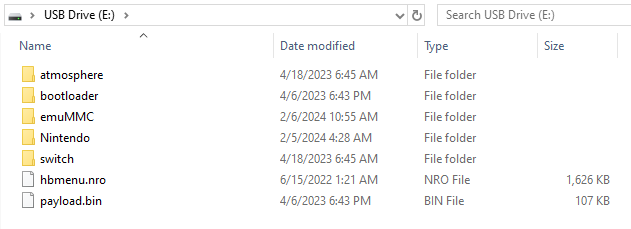
- If you created an emuMMC on the previous page; don't forget to copy the Nintendo folder to